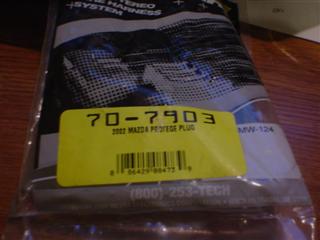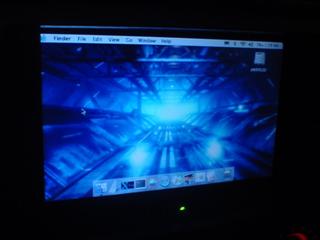This page documents my installation of a Mac Mini into the glove box of a 2005 Mazda 3 sedan. My goals of this project were to create a system with better than stock sound and capability, while maintaining a clean, stock appearance. The information found in mp3car.com, macvroom.com, and mazda3forums.com was a huge help and made this project so much easier.
Here is a fairly complete photo walkthrough of my install process. You may click any of the photos to open up a high resolution picture - be sure to disable your pop up blocker as the photo will open in a separate window.

|
Let me start first by saying I LOVE this car. This is the 2005 Mazda 3, Sport trim, 2.3L 4 cylinder engine, 5 speed manual transmission. It has the combination of looks, power, handling, and economy that I was after. It feels great to drive, and handles nicely - like it's on rails. After buying it at the end of Summer '05, I decided I needed to plan some modifications. I started with a window tint and alarm to help protect whatever goodies were to come later. Then I started researching Carputers, and stumbled across postings showing the Mac Mini being installed in cars, specifically the Mazda 3. Having not used an Apple since high school, I decided to just jump in and go for it!
|

|
Just start pulling your car apart. Here I've pulled straight up on the cupholder assembly, carefully separating the clips. There are no screws until you get up to the cigarette lighter panel. I used the empty space below the center console to run my signal cables to the Kicker KX-200.4 4-channel amp under the driver's seat (not pictured).
|

|
The shift boot cover pulls up easily as well. Don't bother removing the shift knob. Just pull the whole boot up and out of the way. This will expose the two screws that secure the cig lighter panel. Take those loose and lay the panel aside to see what lurks behind.
|

|
Now the cig panel has been layed aside and dangling by its wires.
|

|
This is where I had originally hoped my Mac Mini could go. It appears to be too small a space for it. At a minimum, you'd need to dremel off those mounting brackets on the sides of the space to even let the Mini fit between. I just don't see how it would fit in there. I've seen some pics of folks putting in a head unit there, so if you are not concerned about hacking up your car then it might still be doable. I decided to go with the simpler glove box install.
|

|
Here's another look at this space. I decided not to do anything at all back here.
|

|
It's very easy to get your stock radio out. Gently pull out the carbon fiber deco trim, starting in the middle, then the left side, and finally pull the whole strip towards the left to clear the hook on the right side of the dash (sorry, no picture). This exposes the screws that hold in the radio and the vent cover. Just remove the screws. The radio can then be pulled straight out, leaving this vast space. You'll of course need to remove the big white plug (squeeze the little release tab firmly and pull straight out) and also the radio antenna plug (pull straight out while gently turning).
|

|
Look at all this room. I knew of course that I wanted my 7 inch xenarc screen to go right behind the carved-up Metra dash bezel. That leaves plenty more space behind the screen, so I just put my Carnetix P1900 power supply here - tie-wrapped to that bracket in the back.
|

|
After removing the two screws, the vent cover simply pulls up and out - gently pull to release the clips. This exposes a bit of space above the vent holes where you can store USB components. I don't see how some folks have had room here to install a flip up monitor. Just doesn't seem possible without hacking the vents.
|

|
Here's a shot of the underside of the removed vent cover.
|

|
Test-fitting the Metra double-din kit (99-7504). I didn't really try to make this part of the job real pretty. Just dremeled out the whole bottom tray and middle cross-member. Someday perhaps I'll try to bondo it or something.
|

|
Here's a trial fit of the monitor standing just behind the Metra bezel. It won't quite fit at this point. The brackets at the bottom of this open space had to be clearanced a bit with the dremel to let the bottom corners of the monitor slide in between.
|

|
So this seems to be an easy way to mount the monitor securely in this space. I had seen a similar install so I don't claim this as my own idea. There are two screws in there on each side of the space. I just made a bracket using a piece of aluminum bar stock that I had laying around. Just drill holes on either end, and one in the center. I used a 2 inch thin bolt to connect to the back of the monitor, and a thick piece of stiff packing foam material between the monitor and bracket since the bracket doesn't line up flush with the back of the monitor.
|

|
I did not take a measurement but it's easy to BS a bracket like this.
|
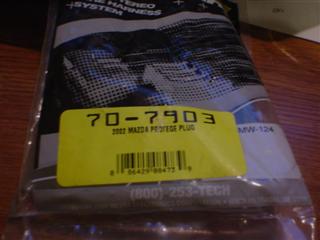
|
I highly recommend the use of this wiring harness if you plan to completely remove your stock head unit from your Mazda3. This is Metra's 70-7903 plug. The label shows 2002 Mazda Protege, but it works for all the Mazda3 models as well. I got mine locally for $15.00. It makes sense not to hack on the car's stock wiring. Make your speaker connections on the pigtails on this plug instead. That way if you ever need to go stock, you just unplug this harness and replace your old stereo.
|

|
Basically the pairs of wires you see on the bottom row of the harness are to be connected to each channel of a 4 channel amp (or head unit, if you are keeping it with no amp). Then, on the top row, the black wire is ground; the red wire is IGNITION (on when the key is turned on); the orange wire is...something I found I didn't need so I yanked it out; and finally, the yellow wire is constant 12 volt positive. I only used the ignition and constant 12v connections for making a 3-way valet switch to control the state of the mac mini. The brown and blue wires in the middle were also removed from this harness as I did not use them in my setup.
|

|
I decided to use the power feed from the Metra harness to feed my valet switch that controls the sleep mode of the Carnetix. Here I'm soldering on the connections.
|

|
Closeup of the wires. You can make out the markings that Metra conveniently places on each wire.
|

|
I used a 3-position DPDT switch to give me some control over the sleep state of the Carnetix and Mac Mini. The top wire is connected to the RED ignition power wire on the Metra harness. The middle wire goes to the Carnetix ignition wire input. The bottom wire goes to the YELLOW constant power wire on the Metra harness. As installed, if the switch is in the middle position, then the center wire stays at 0 volts, therefore telling the Carnetix to sleep the Mac. In the downwards position, the car's ignition state will control the Mac's sleep state. In the upwards position, the Carnetix is getting constant 12v on the ignition wire (regardless of actual ignition state) so you can run the computer even with the car off. I do this when I want to sync my iTunes over my wireless network. I've run the comp for 4+ hours in the garage with no engine running and no ill effects on the battery. I am not having luck controlling based on ignition state. If the mac is sleeping when I start the car, the mac is rebooted. But if the mac is awake, it stays stable during engine crank. Maybe I've got something set wrong on the Carnetix. Not too worried about it at this point.
|

|
I didn't get good shots of me hacking up the Mac Mini DC cable. I just cut off most of the cable (between Mac Mini and the converter brick), stripped back the sheath, and separated out the 3 connections on this cable. The braided sheath is gathered up and tied in with the black ground wire, then soldered to the output ground wire on the Carnetix. The grey iSense wire goes to the white wire on the Carnetix, and of course the red wire goes to Carnetix red wire. Sorry, no picture of this connection. The separate black cable is for the Mac Mini power button connection. These two leads go to the appropriate connections on the Carnetix. The other end connects up to the special Y-adapter and extension cable for the Mac Mini power button, provided by mp3car.com.
|

|
Here's the business end of the Mac Mini power cable. The other end of the power button cable is shown - I just used a standard RCA cable to connect to a female jack onto the Mac Mini button extension cable (shown in next pic).
|

|
Here is the female RCA jack, which is soldered onto the power button extension cable. This connection allows the Carnetix power supply to send the Mac Mini a power button signal to sleep and wake it up.
|

|
The moment of truth - the first test of power supply, Mac Mini, and Xenarc 700TSV monitor, being powered off the car's battery! The Mac Mini has built in bluetooth and Wi-Fi, so I pulled up mp3car.com using the Safari browser. That blue wire coming out of the Carnetix is the amp control wire. I ran this to the REM connectors on both amps so that when the Carnetix wakes up the Mac, it also wakes up the amps. I must say that the Carnetix P1900 power supply is very impressive and makes this install very easy!
|

|
This shot was taken to remind me how much of the dash was disassembled during this install.
|

|
I am very happy with the Xenarc 700TSV monitor.
|

|
After carefully routing the wires to the back of the glove box, it's finally installed!! I did have to remove the glove box to feed the wires to the back. Just remove the square knock-out plate back there and you've got a plenty big hole for the wiring.
|

|
Right now, the Mac is just sitting in there with no securing mechanism. It doesn't move around much due to the nice rubberized base. You could just use some velcro if you're worried about it sliding.
|

|
Testing out the CCarProject interface. It doesn't appear to be completely working, and it won't play any of your purchased iTunes songs. I do like the way the buttons are laid out though. Maybe a completed version will be available someday.
|

|
Here I'm playing Pixar's 'For the Birds' video using iTunes. You can also throw this video into full screen mode.
|

|
The screen is fairly easy to see even in daylight.
|

|
The control buttons for the monitor are positioned slightly below the bottom edge of the Metra bezel. I just use the screen's included remote to access the screen's menu.
|

|
The trunk was the last step of my install. I went with a Kicker KX250.2 amplifier, which is a 2-channel amp. This amp drives a single 10" Kicker Solo Baric L5 sub. The sub has two 2-ohm voice coils, wired in series, to present 4 ohms to the amp output, bridged to mono. The sub is enclosed in a nice and heavy bandpass enclosure. The opening is not seen in these pics, but it opens to the back of the car, which was recommended by the shop where I bought this enclosure. I was not familiar with a sideways install like this but I really do like having the optimal remaining trunk space. I took my time and carefully routed the wires under the carpet on the back seat for a clean install. The bass hits hard and clean!
|

|
Close-up of the sub. I do like the way the enclosure design matches the amps.
|

|
The back of the seat is basically an aluminum or steel plate, which easily drills for the amp mounting screws.
|

|
I found this nice bluetooth keyboard and mouse set on eBay. I wanted to run the stock Apple equipment to round out the install. It's so nice to be wireless.
|

|
Since I completely removed the stock head unit, I needed a way to get radio back into the system. So I purchased a Griffin RadioSHARK usb radio locally. Originally I installed it below the vent cover with no modification. The reception was crap. So after reading some helpful posts on mp3car.com, I decided to re-case the guts into a small project box I had laying around. I de-soldered the original copper FM antenna wire, and soldered a short wire to the positive contact on a Motorola socket (black cylinder thing). The stock radio antenna can then plug right in. This provided a GREAT improvement of reception for FM. Not perfect, but works for me. If you are really hung up on quality radio signal then you may want to work in a head unit somewhere into your system.
|

|
Here I attempted to salvage the AM functionality. Inside the RadioSHARK fin, there is a triangular coil of thin wire that is the AM antenna. I attempted to pull off all the wire and wrap it around some thumbtacks that I embedded in the lid of my enclosure. This painful and tedious process took me 3 hours. Don't bother - I can't hear nothin' on AM despite my efforts. Just clip off the AM antenna wire unless you know a better way to do this - let me know! I get an E for effort though.
|

|
I don't think it would still meet FCC guidelines.
|

|
I drilled two small holes so that the red and blue LEDs could shine through the new case. On the bottom right you can see the opening on the Radio Shack motorola jack.
|

|
This shows my 4-port powered hub and newly re-cased RadioSHARK installed above the vents.
|

|
The LED isn't seen when the vent cover is replaced. Still kinda cool though.
|

|
Stock radio antenna plugged in. You have to carefully route the antenna wire so that it goes between the vents, so you can put the cover back on. The Belkin 4-port USB 2.0 hub is powered from the Carnetix P5V daughter board that is installed into the P1900 chassis. The P5V allows you to add an additional 5v output. So the power supply drives the Mac Mini, the Xenarc monitor, and the hub.
|

|
Success! But the RadioSHARK software is definitely not optimal for in-car use. I set a station before I drive off. I would like to learn about ways to make custom front ends or resource hacking in order to improve the usability of the radio functionality.
|

|
I had been running my Beltronics radar detecter off the standard curly 12v cable, stretched all the way down to the cig lighter. Of course, this had to go now that I have a nice 7 inch screen there. So I hacked off the lead on an old Nokia cell phone charger I found laying around, and hard-wired this to my ground and +12v outputs on the Metra wiring harness. SO much cleaner look.
|

|
Smokey detector is powered up.
|

|
After my first few days with the install, I'm having a blast. I am very pleased with the placement of the screen in this location.
|

|
The Griffin PowerMate knob is used to control volume for the entire system. I had wanted to use it to flip between songs in iTunes. But the most important use I found was purely volume control. You don't want to have to look at the screen to control volume - which I find is the most often accessed control used. The blue glow is kinda neat as well.
|
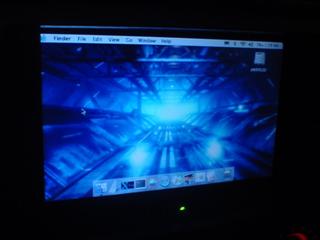
|
The Xenarc screen really comes alive at night.
|

|
After completing my install, I finished off the car with the Apple logo sticker. What a blast I had planning and executing this install. I am waiting for my GPS unit to arrive, then I will see if I can get it working well with the open-source RoadNav software for real time navigation. If you have done similar installs with Macintosh hardware/OS, I'd love to hear your story as well. I can be reached via email: f---a---s---t---m---a---t---t *at* f---a---s---t---m---a---t---t---*dot*---c---o---m
(obfuscated to avoid spambots)
|